How to add currency conversion widget to your lock screen?
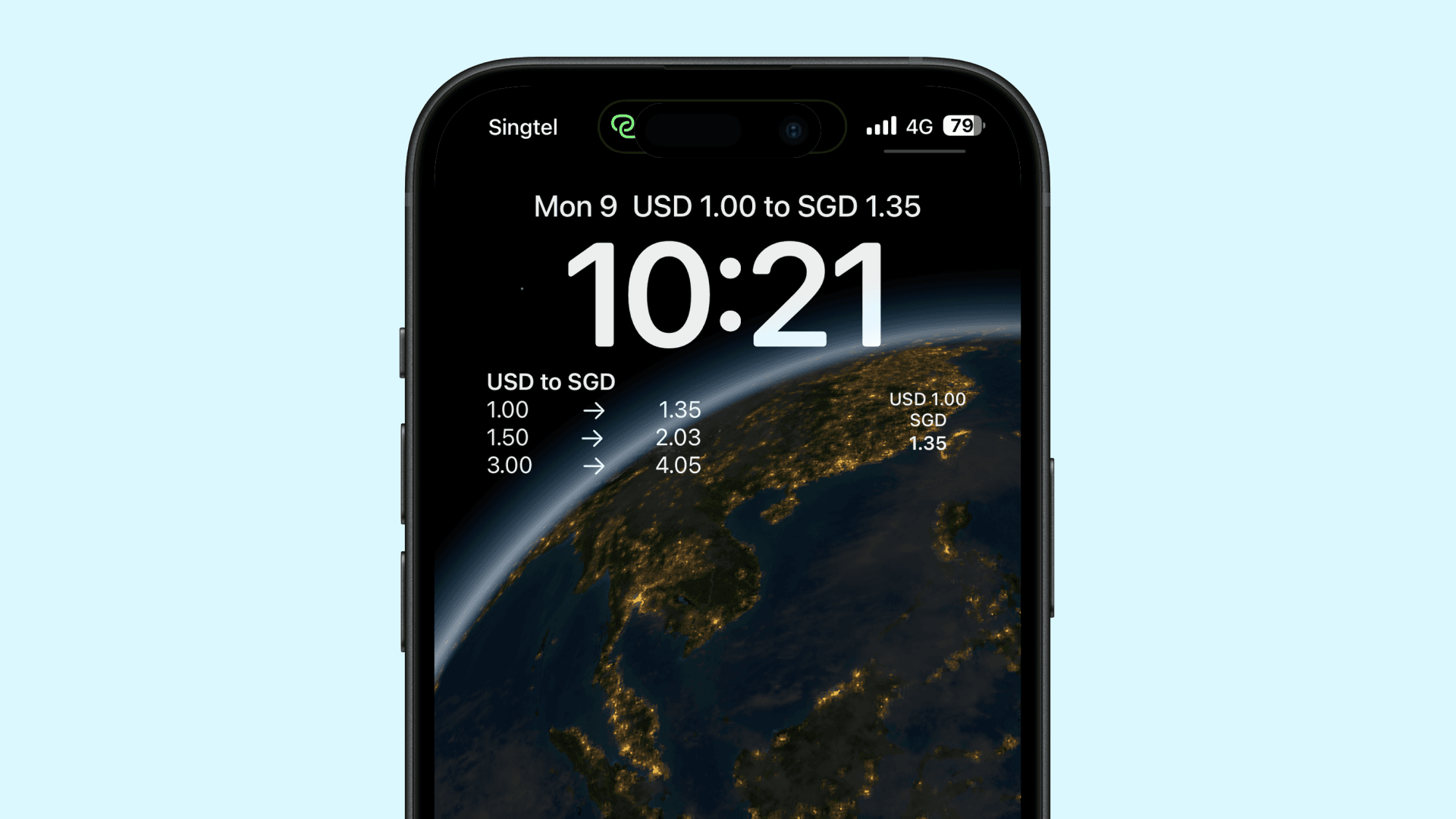
Widgets have become an essential feature on iOS, allowing users to quickly access important information right from Lock screen. You can currency conversion for three widgets directly on your lock screen, without needing to open your phone. I will guide you through the steps to add widgets to your Lock screen on iOS.
1. Access Customise Wallpaper settings
Press and hold on the Lock screen until the Customize button appears at the bottom of the screen. Tap on the Customize button to enter the Lock screen editing mode.
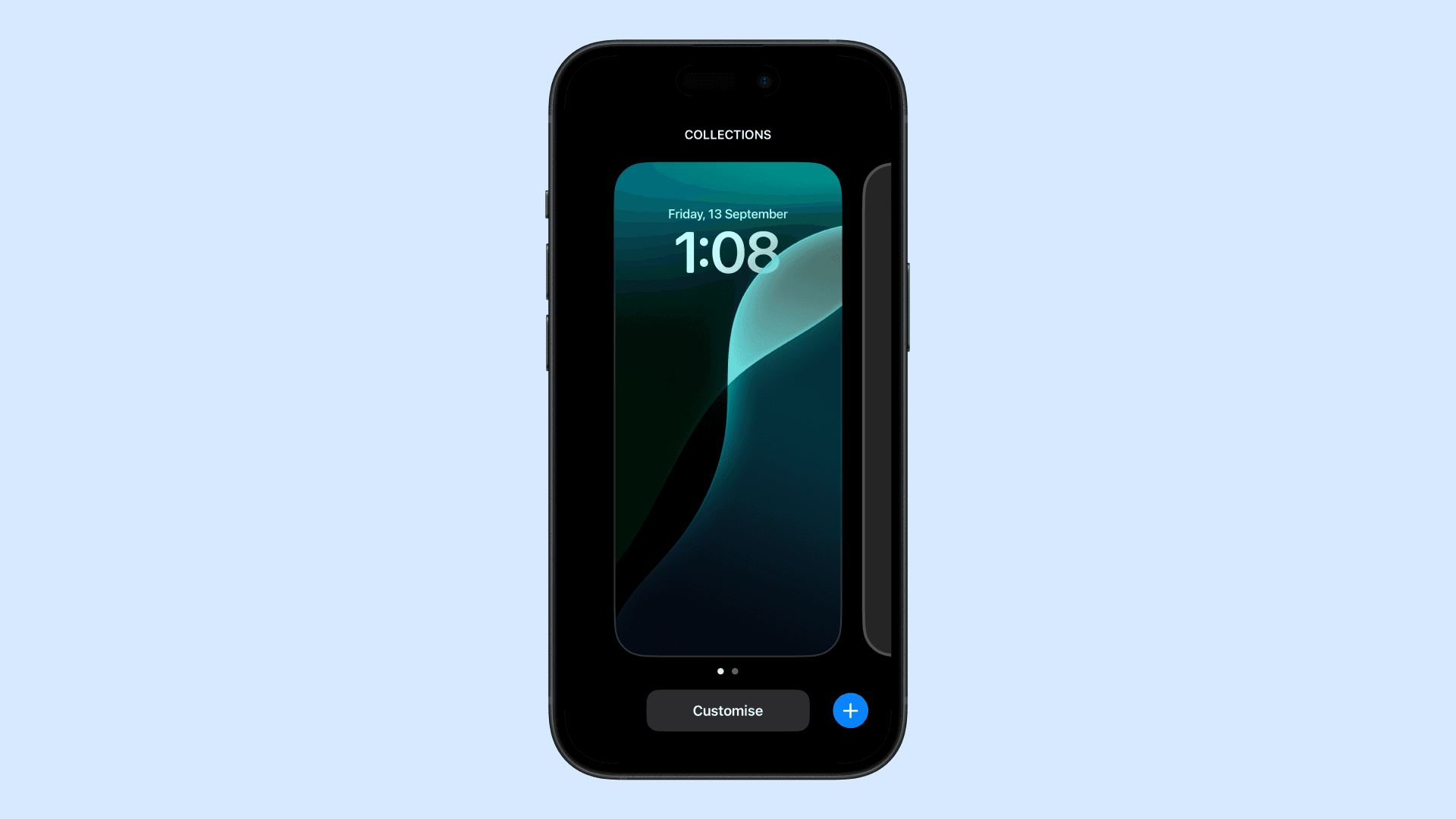
2. Access the Lock Screen Customization Menu
Select lock screen.
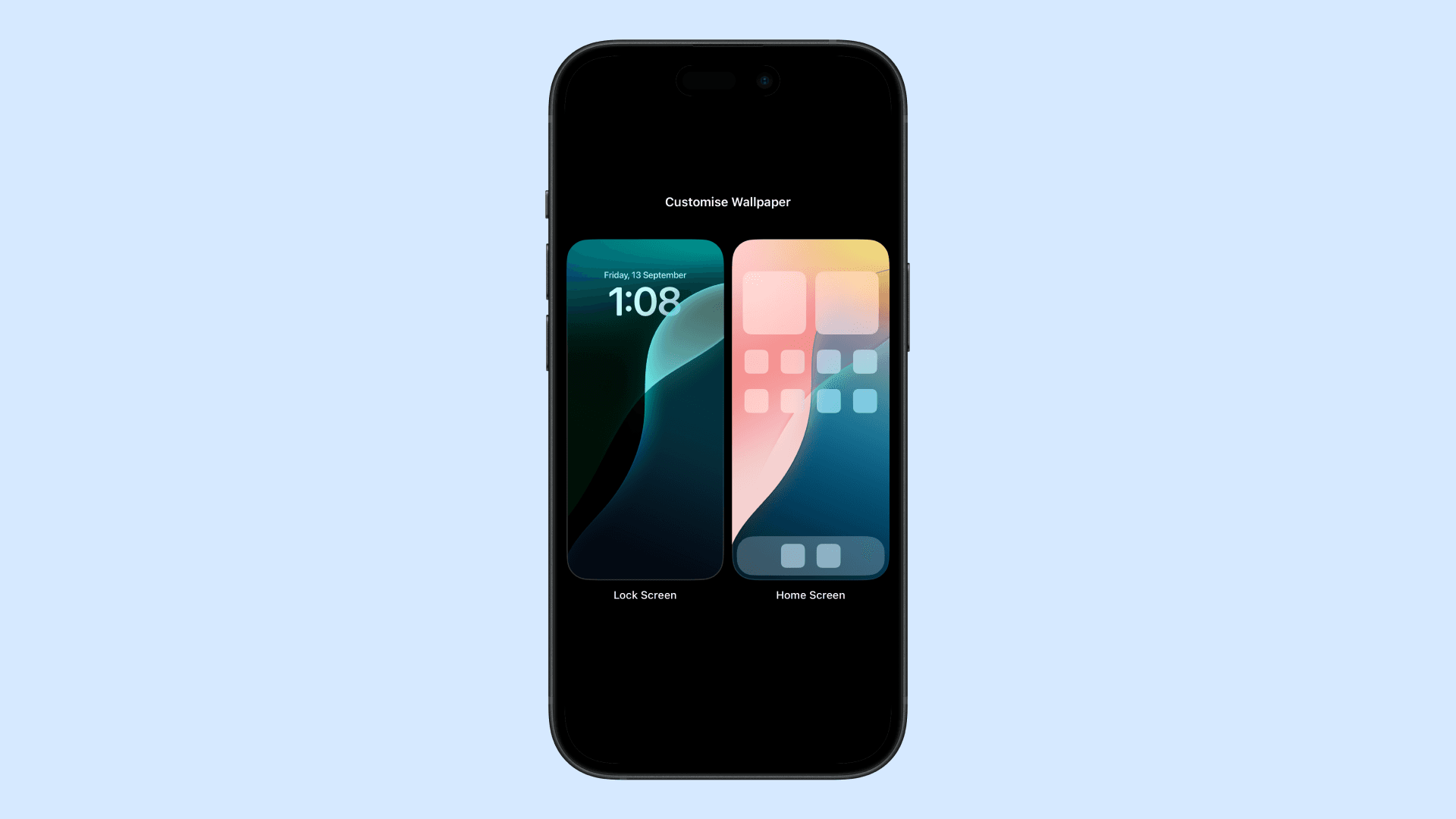
3. Choose the Widget Area
You will see two main areas where cureency widgets can be added. 1. Above the Time: Smaller widgets like weather conditions or calendar events. 2. Below the Time: Larger widgets that provide more detailed information. Tap on any of these areas to add cureency widget.
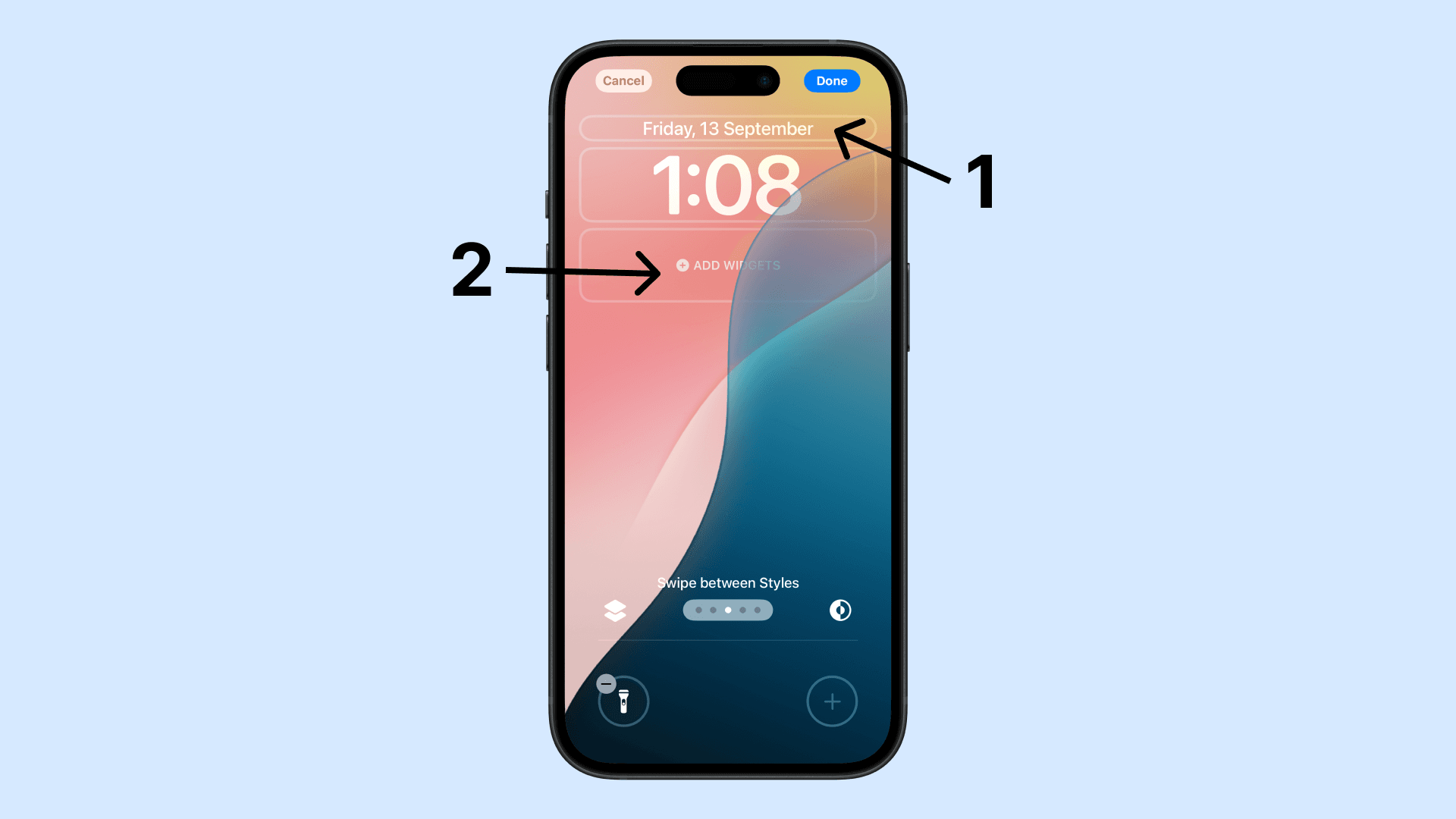
4. Select and Add Widgets
In the widget selection panel, scroll down and search for CUreency Convert. Choose the widget that you would like to add your lock screen.
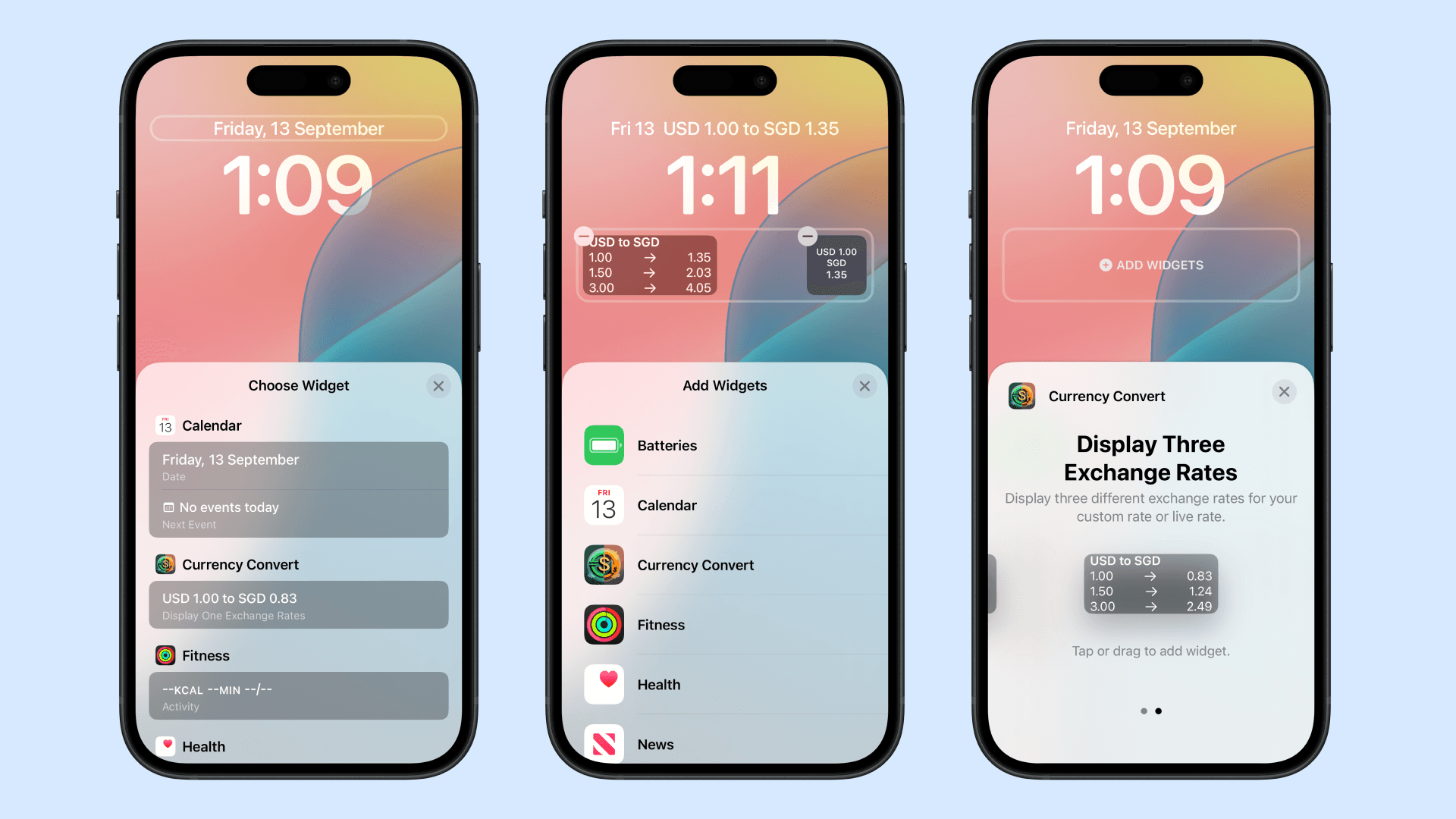
5. Save Your Changes
Once you have arranged the widgets to your liking, tap Done in the top-right corner of the screen to save your changes. Your new Lock screen layout, complete with widgets, is now active!