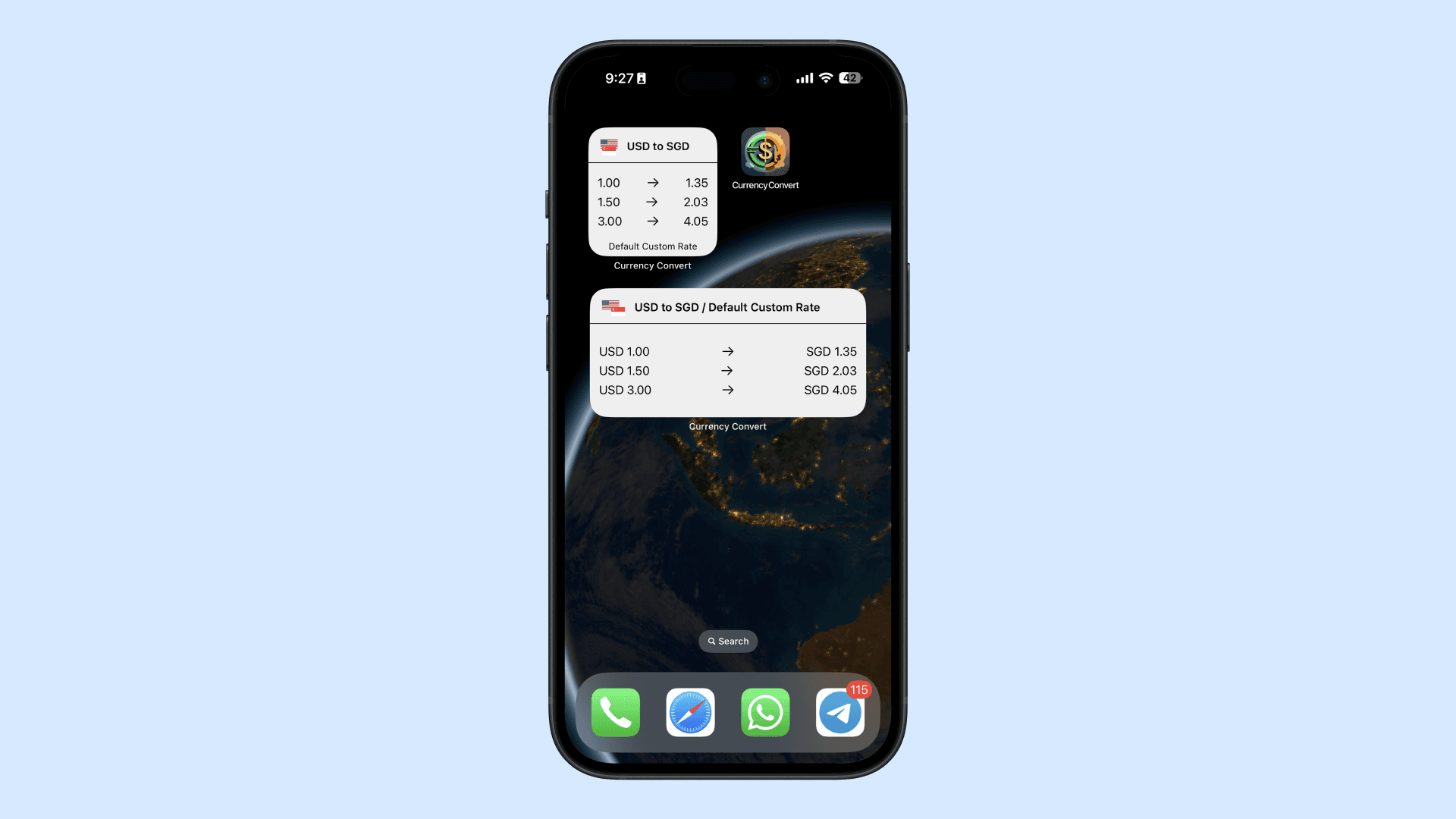How to add three rates widget?
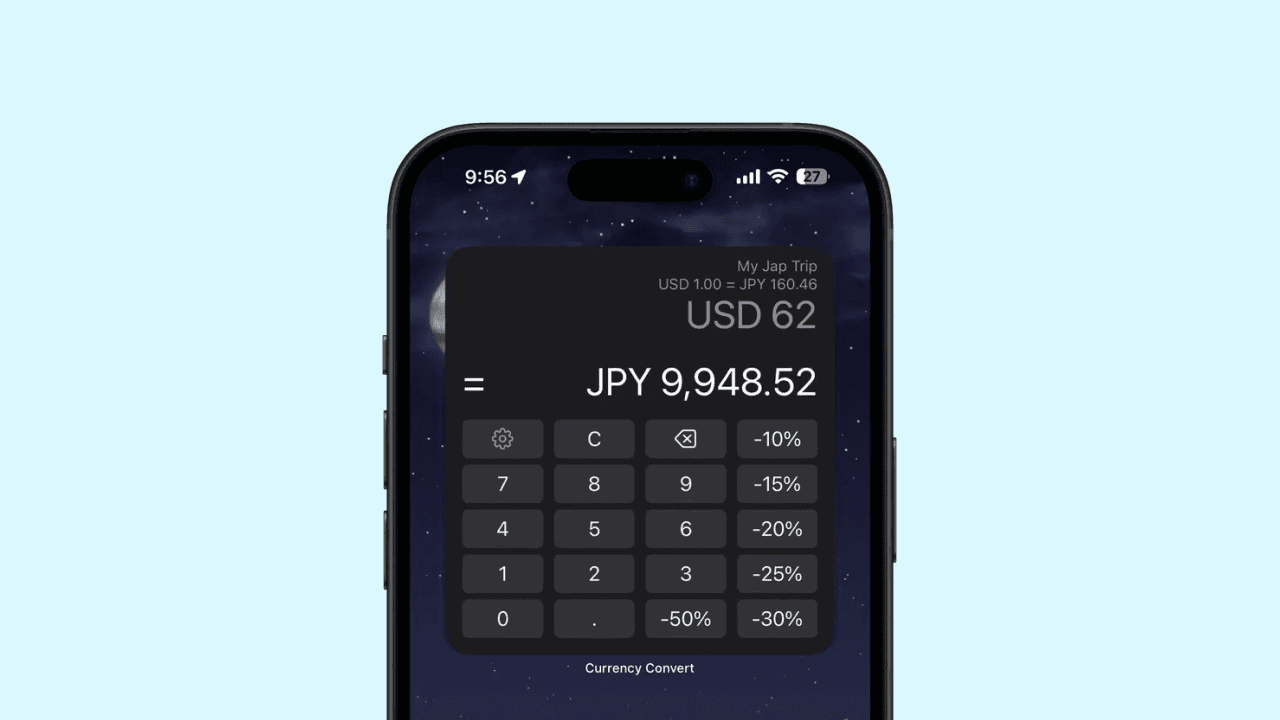
Need to calculate the value of your purchases or plan a budget for your travels? Do quick math conversions instantly, without the need to open any apps. Three rates widgets are a great way to quickly convert currency without entering the app. Here is the step-by-step guide on how to add a widget to your home screen.
1. Enter Jiggle Mode
Press and hold anywhere on the home screen until the app icons start to jiggle and Tap the + button at the top left corner of the screen to open the widget gallery.
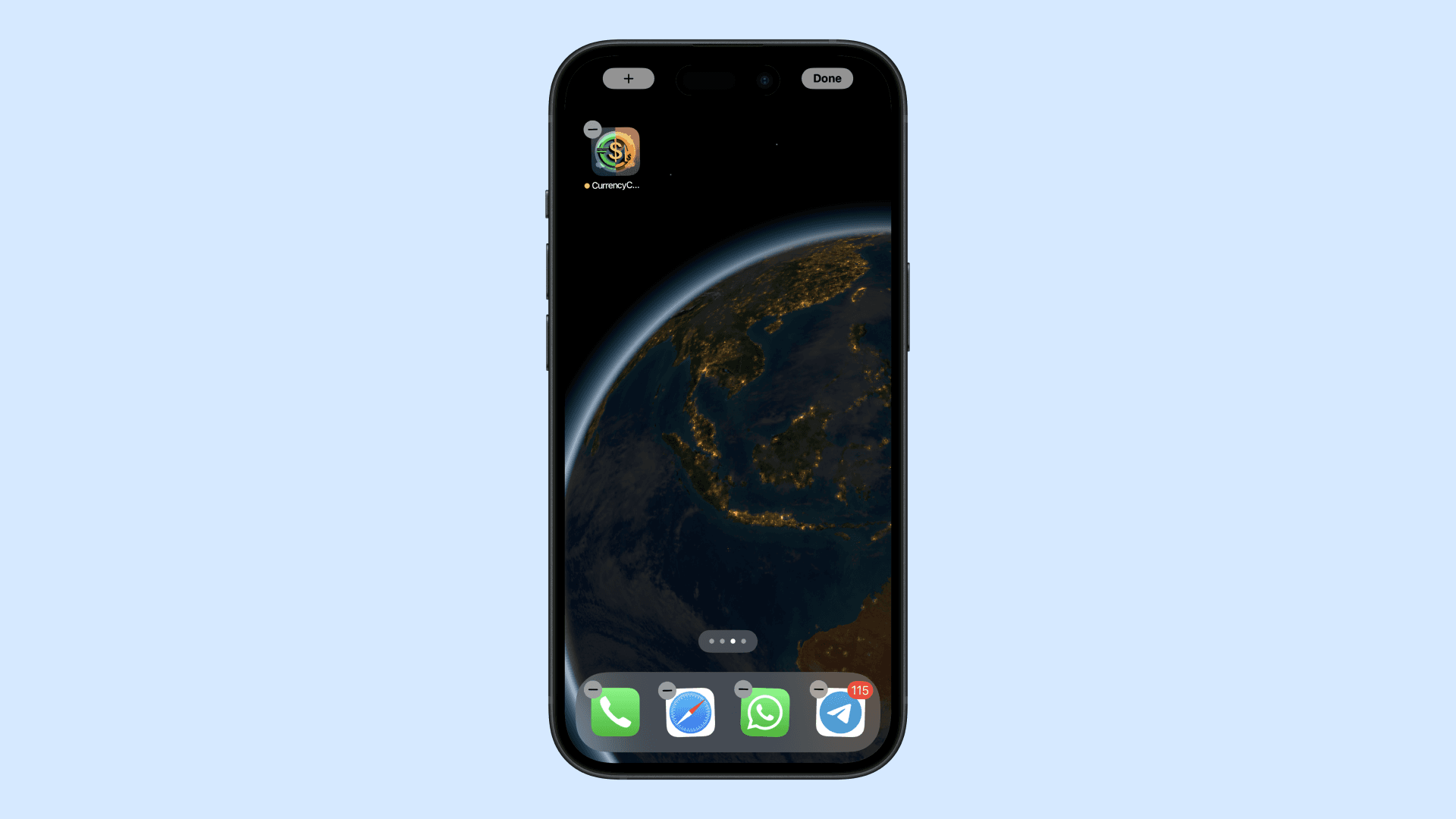
2. Choose a Widget
In the Widget Gallery, search for Currency Convert by typing on the search bar or scrolling down. Click on Currency Convert.
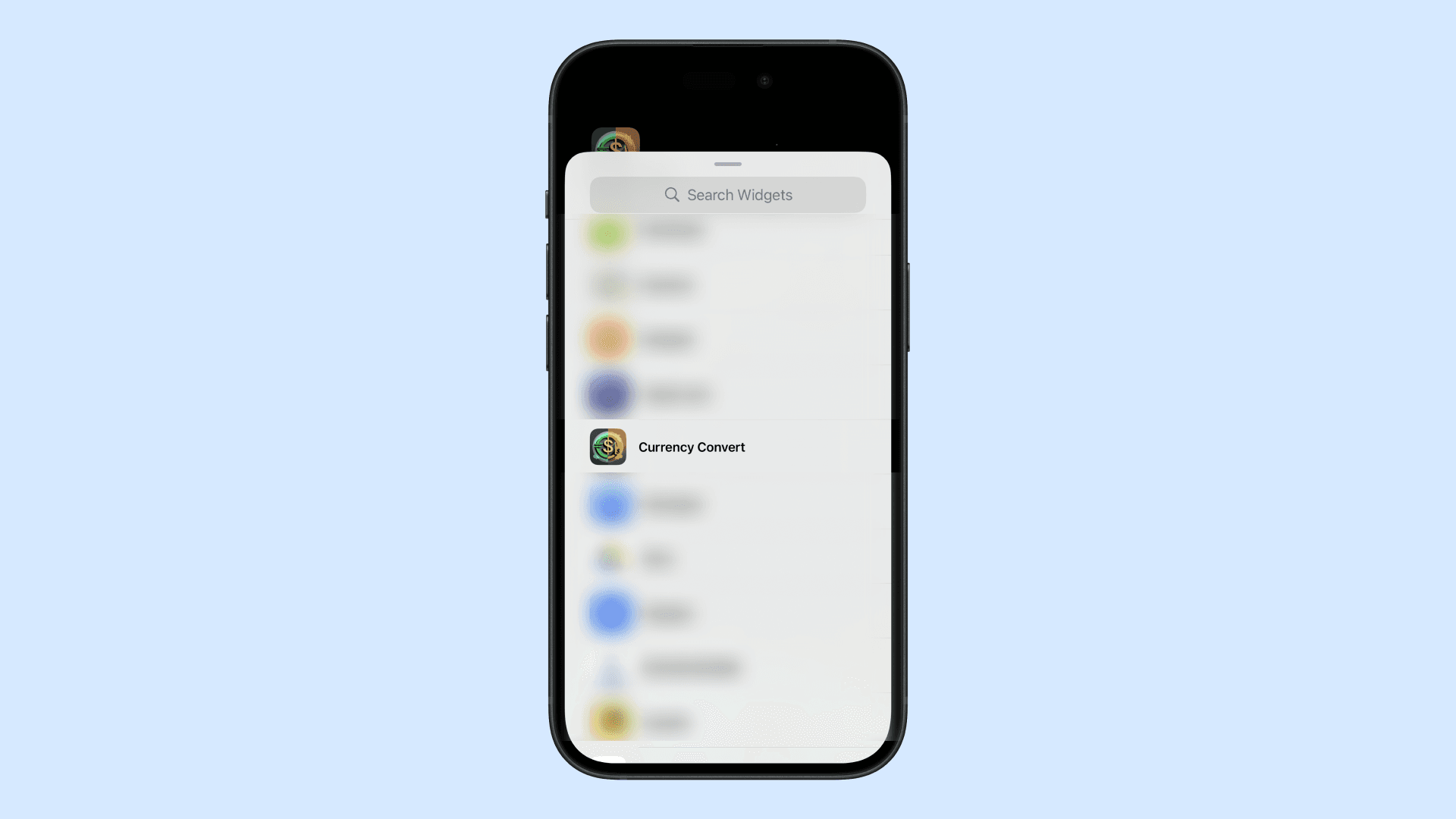
3. Add the Widget
You will see different size options of the widget available for currency convert. Search for the one you want and Tap on the Add Widget button at the bottom of the screen to add the chosen widget to your home screen.
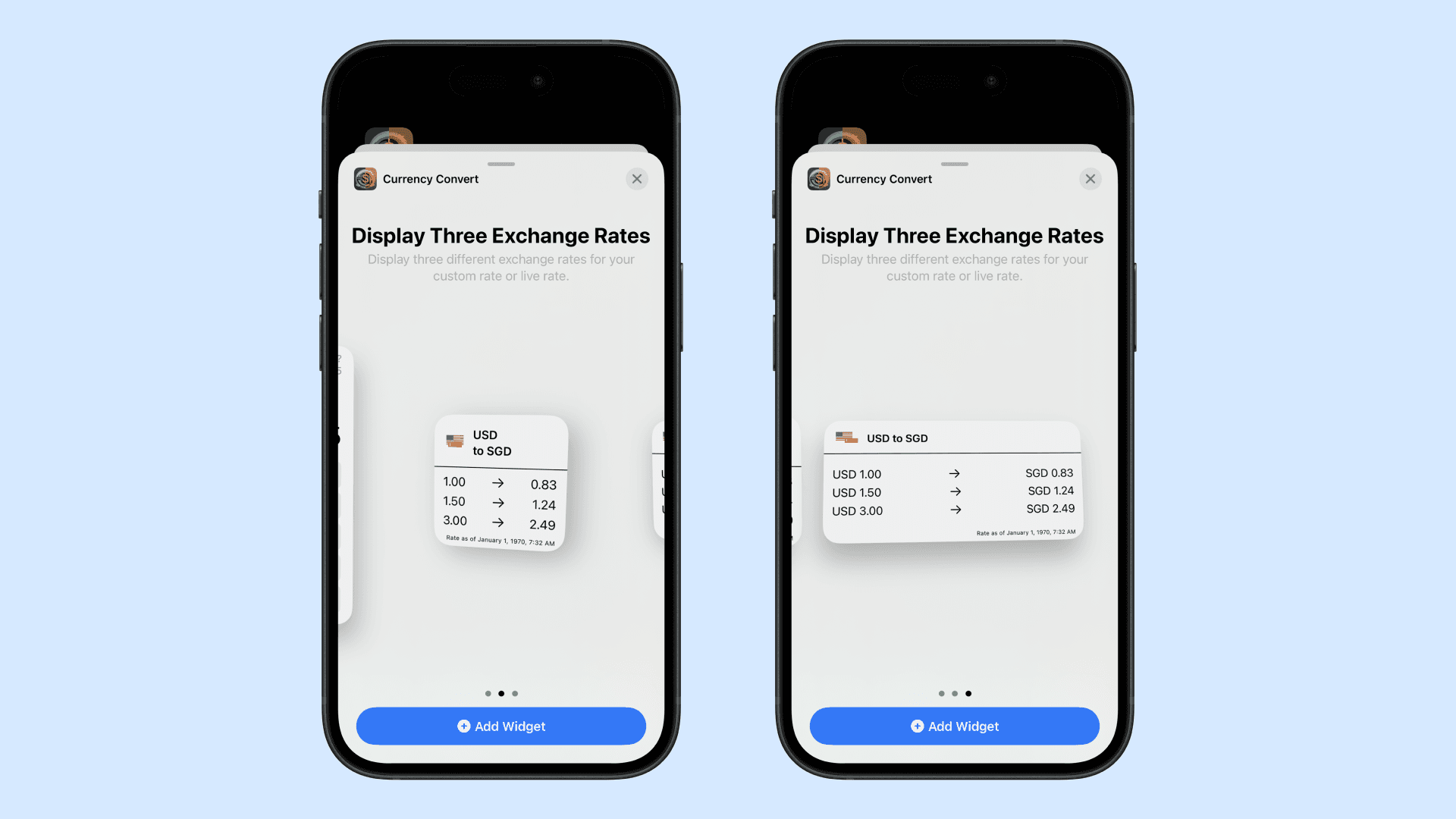
4. Position the Widget and Exit
Drag the widget to your preferred location on the home screen. You can move it to any page or arrange it around your app icons. Once you’re satisfied with the widget’s placement, tap the Done button in the top right corner or press the home button for devices with a home button to exit jiggle mode.