How to modify the currency conversion widget at your lock screen?
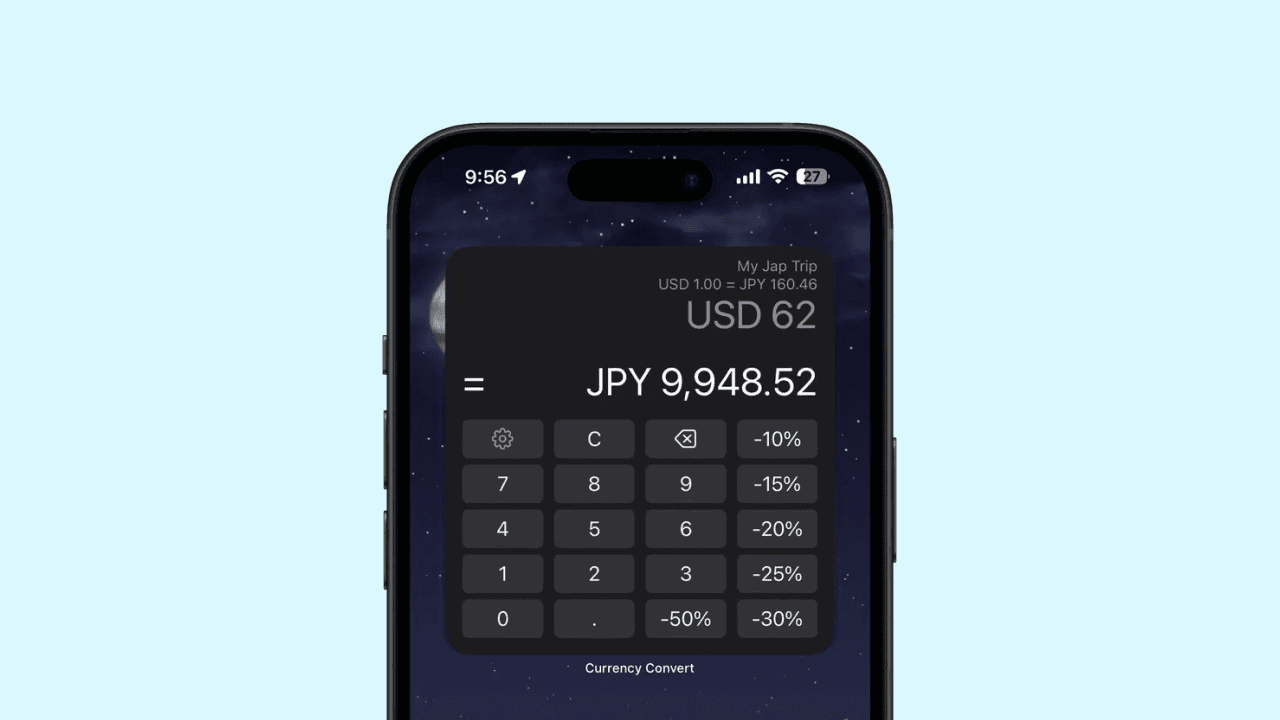
You have added the widget to your home screen, but it is not displaying the currencies you want! You can change it by following these steps:
1. Access Customise Wallpaper settings
Press and hold on the Lock screen until the Customize button appears at the bottom of the screen. Tap on the Customize button to enter the Lock screen editing mode.
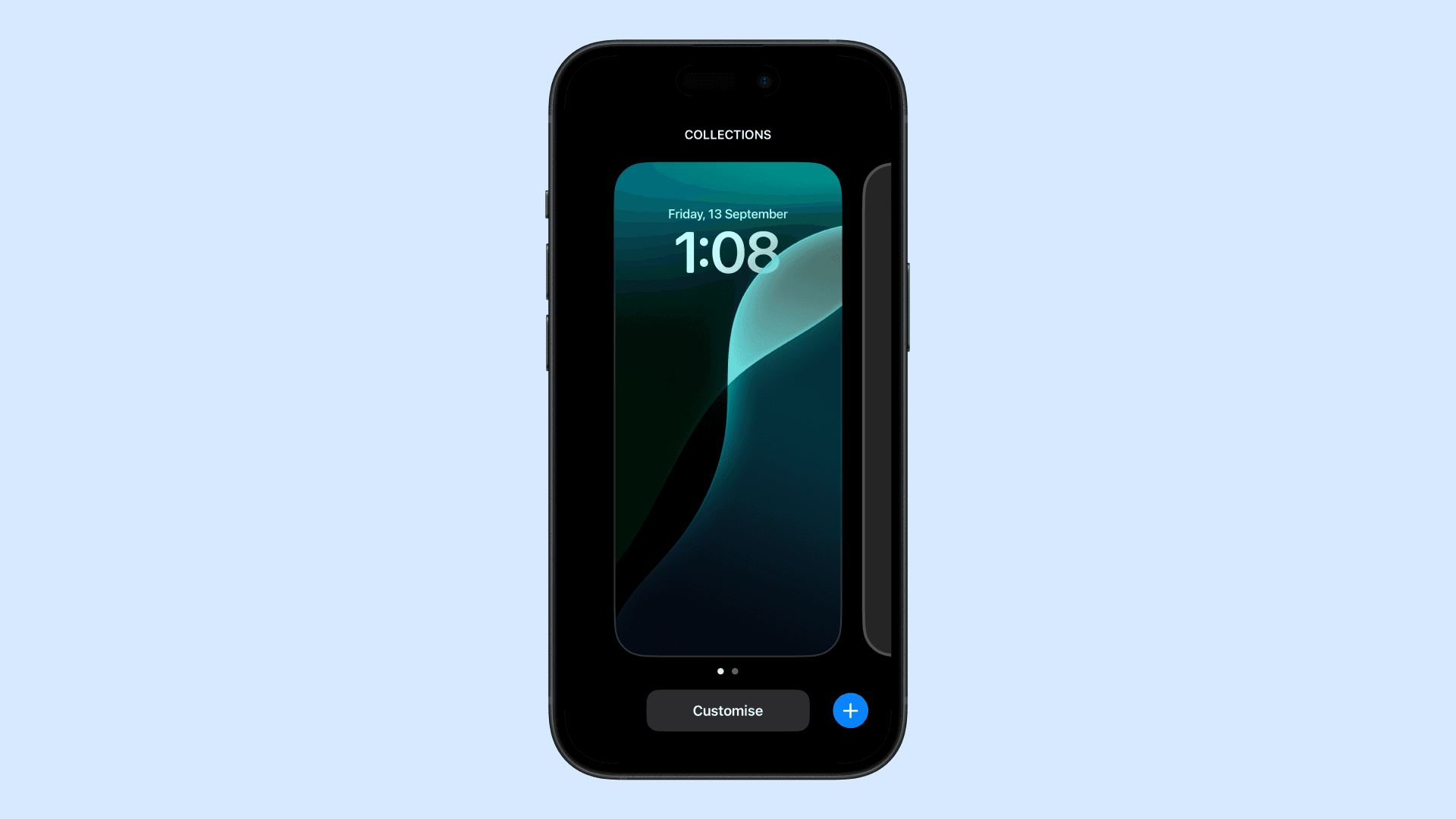
2. Access the Lock Screen Customization Menu
Select lock screen.
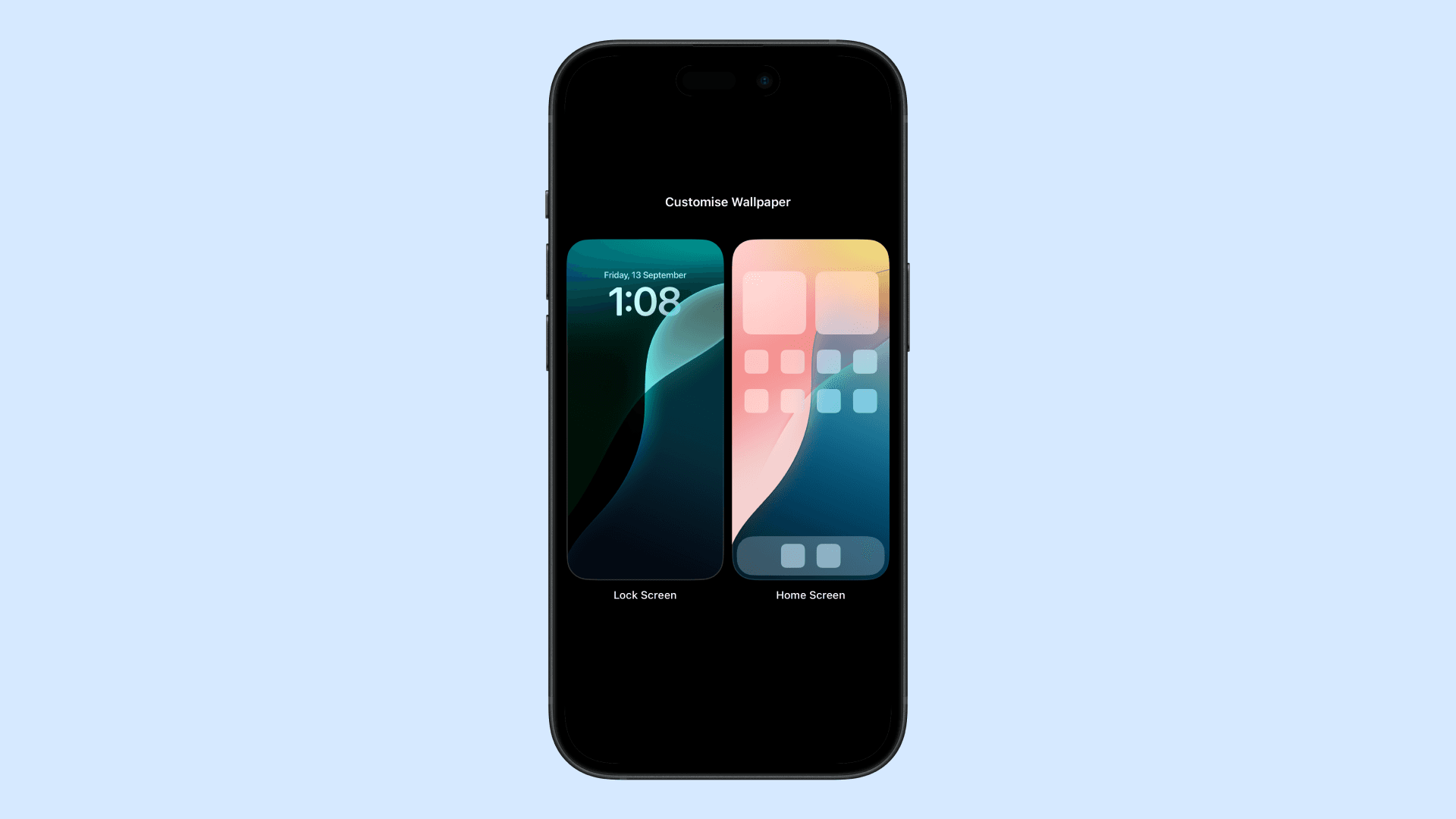
3. Select the widget you want to modify
Select the currency widget you want to modify and click on it.
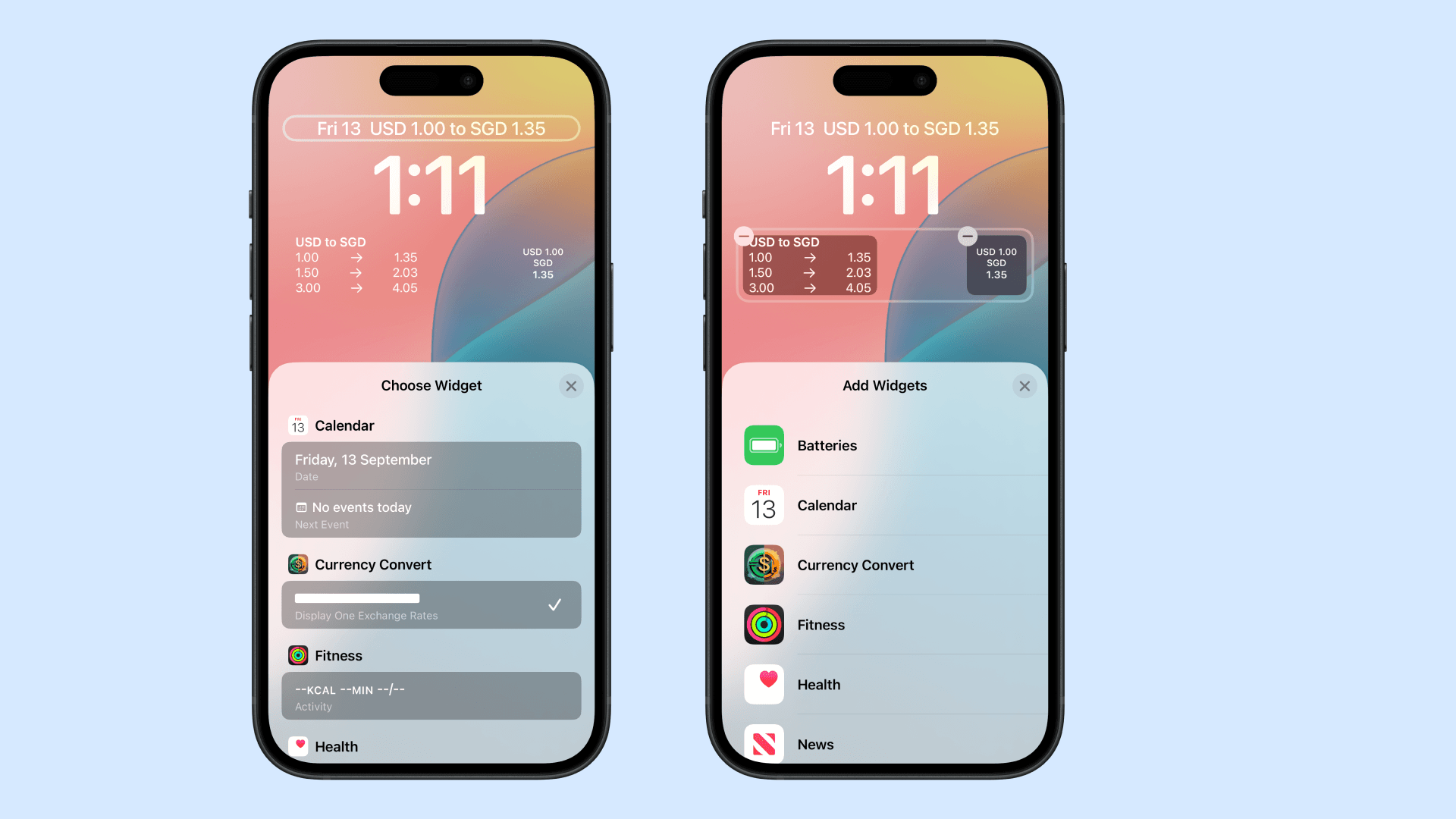
4. Modify the setting
Custom Rate
- Rate Type: There are two types of rates available: Live Rate and Custom Rate. The Live Rate is automatically updated, while the Custom Rate allows you to manually set your own exchange rate for specific currencies.
- Rate: When selecting the Custom Rate option, you can choose a rate that you have manually created and named.
- Reverse Currency Conversion: By default, when you create a conversion (e.g., SGD to USD), the system will also generate a reversed conversion (USD to SGD). This setting is enabled by default.
- Amount: The conversion amount you want to see.
Live Rate
- Rate Type: There are two types of rates available: Live Rate and Custom Rate. The Live Rate is automatically updated, while the Custom Rate allows you to manually set your own exchange rate for specific currencies.
- From: The base currency for the conversion.
- To: The target currency for the conversion.
- Amount: The conversion amount you want to see.
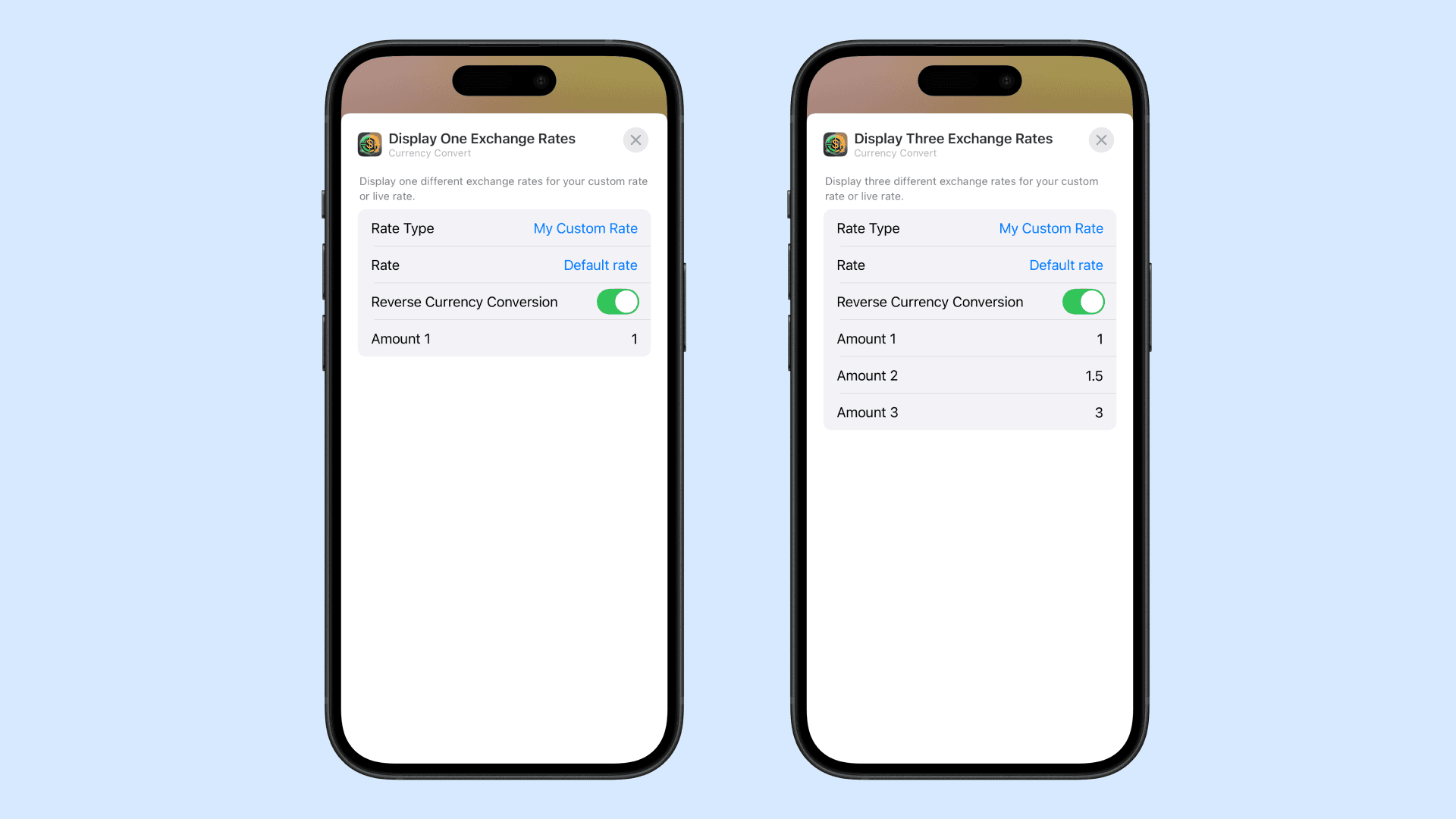
5. Save Your Changes
Click the x button to close it