How to modify the three rates widget at your home screen?
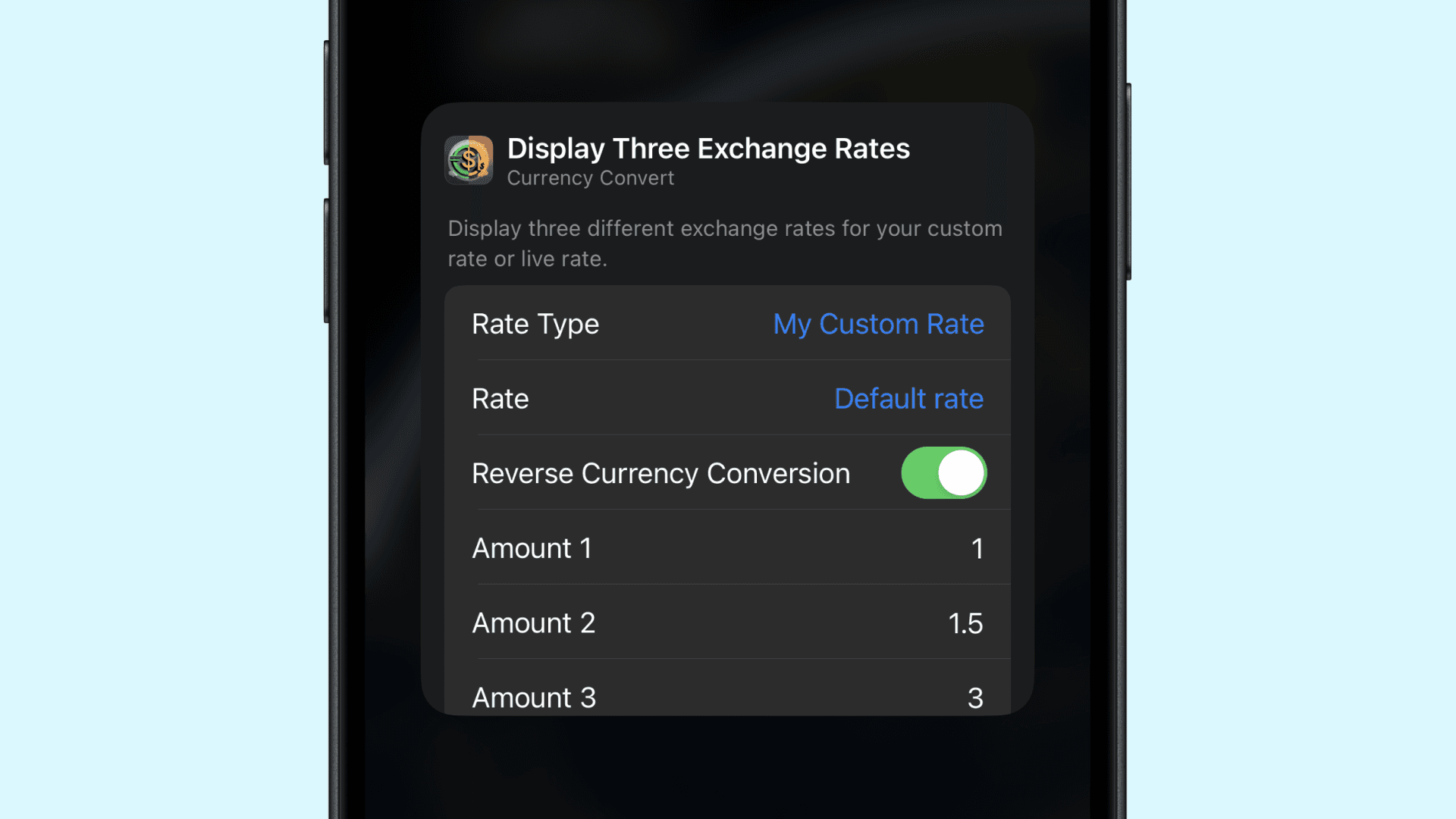
You hav added the widget to your home screen, but it is not displaying the currencies you want! You can change it by following these steps:
1. Entering Edit the Widget Mode
Tap and hold on currency calculator widget you want to modify. A small menu or editing interface will appear and select Edit.
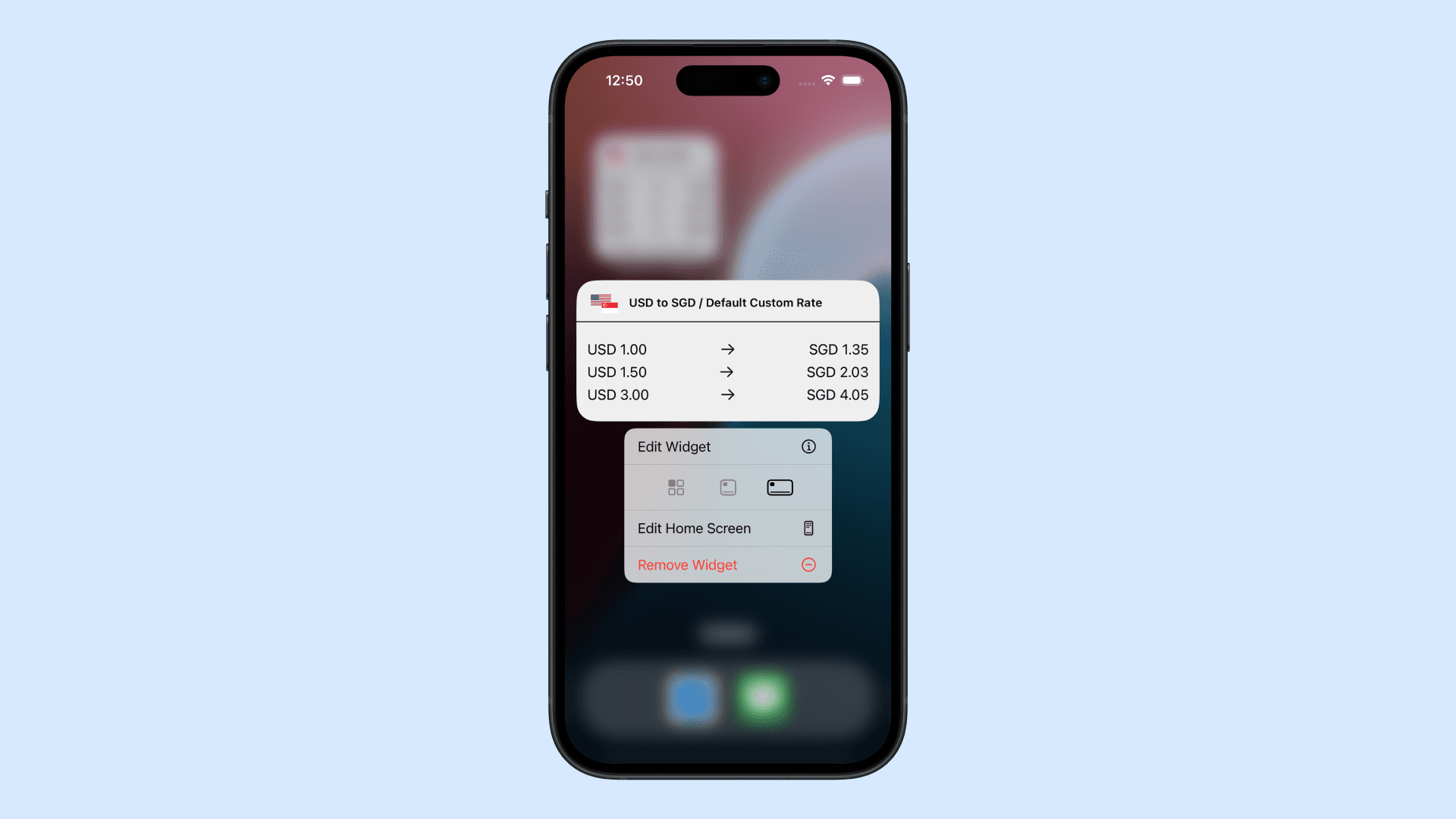
2. Change the setting of your choices
Custom Rate
- Rate Type: There are two types of rates available: Live Rate and Custom Rate. The Live Rate is automatically updated, while the Custom Rate allows you to manually set your own exchange rate for specific currencies.
- Rate: When selecting the Custom Rate option, you can choose a rate that you have manually created and named.
- Reverse Currency Conversion: By default, when you create a conversion (e.g., SGD to USD), the system will also generate a reversed conversion (USD to SGD). This setting is enabled by default.
- Discount Percentage: You can customize the calculator buttons to apply specific discounts or deductions, such as a 10% discount or a 12% deduction, and more.
Live Rate
- Rate Type: There are two types of rates available: Live Rate and Custom Rate. The Live Rate is automatically updated, while the Custom Rate allows you to manually set your own exchange rate for specific currencies.
- From: The base currency for the conversion.
- To: The target currency for the conversion.
- Discount Percentage: You can customize the calculator buttons to apply specific discounts or deductions, such as a 10% discount or a 12% deduction, and more.
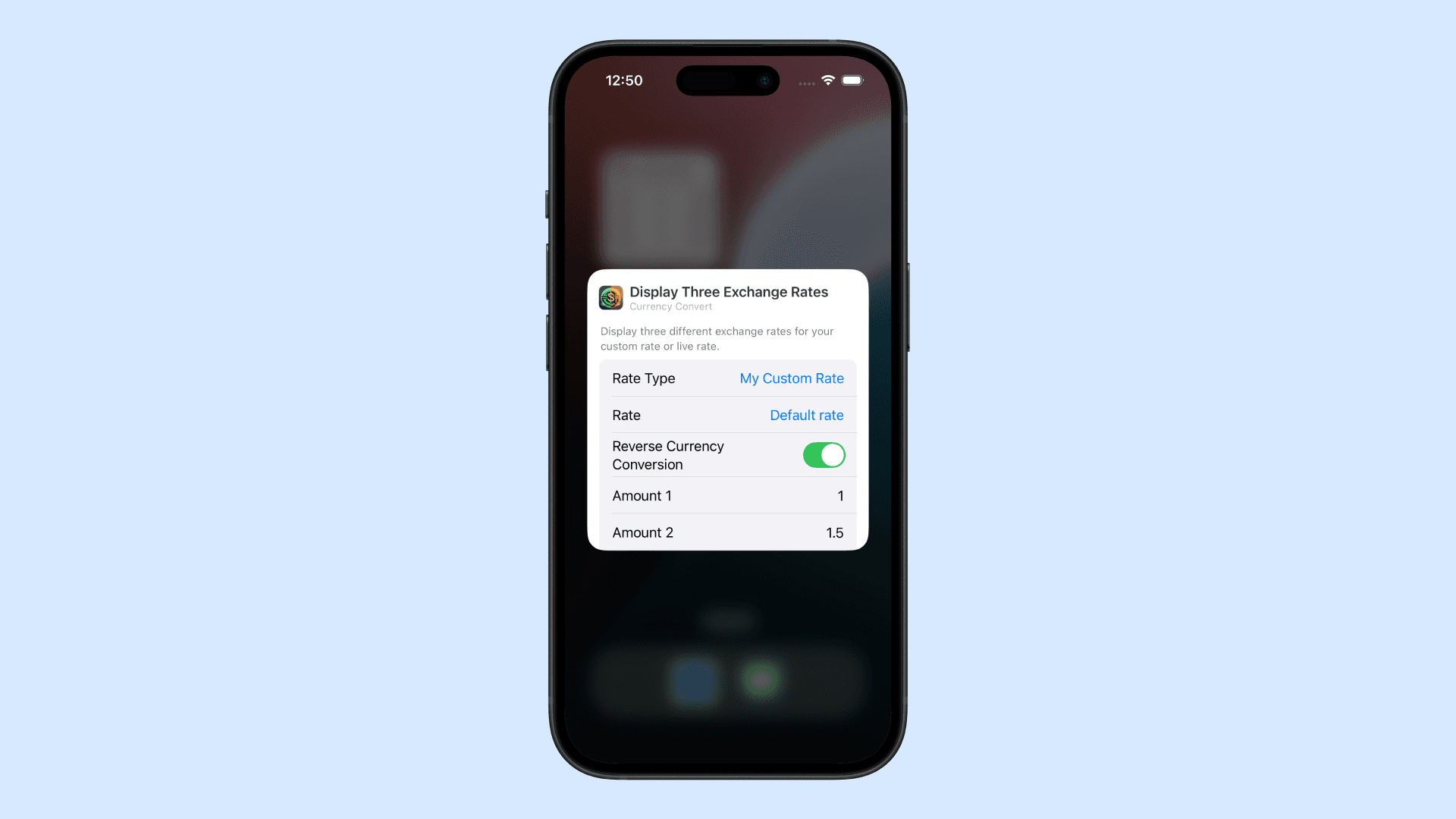
3. Exit
Tap anywhere outside the setting to exit the editing mode.